What is a “fallback bundle”?
The Helium SDK does its best to fetch the latest paywalls to display in your app. But if for some reason a paywall is not available — perhaps if an app user temporarily did not have a data connection — Helium will attempt to show a “fallback”. By using a fallback bundle you can download copies of your actual Helium paywalls and include that in your app to use in the rare case that a Helium paywall is not ready for display.Download Fallback Bundle
Go to the Workflows page in your dashboard and find the Download Fallbacks button: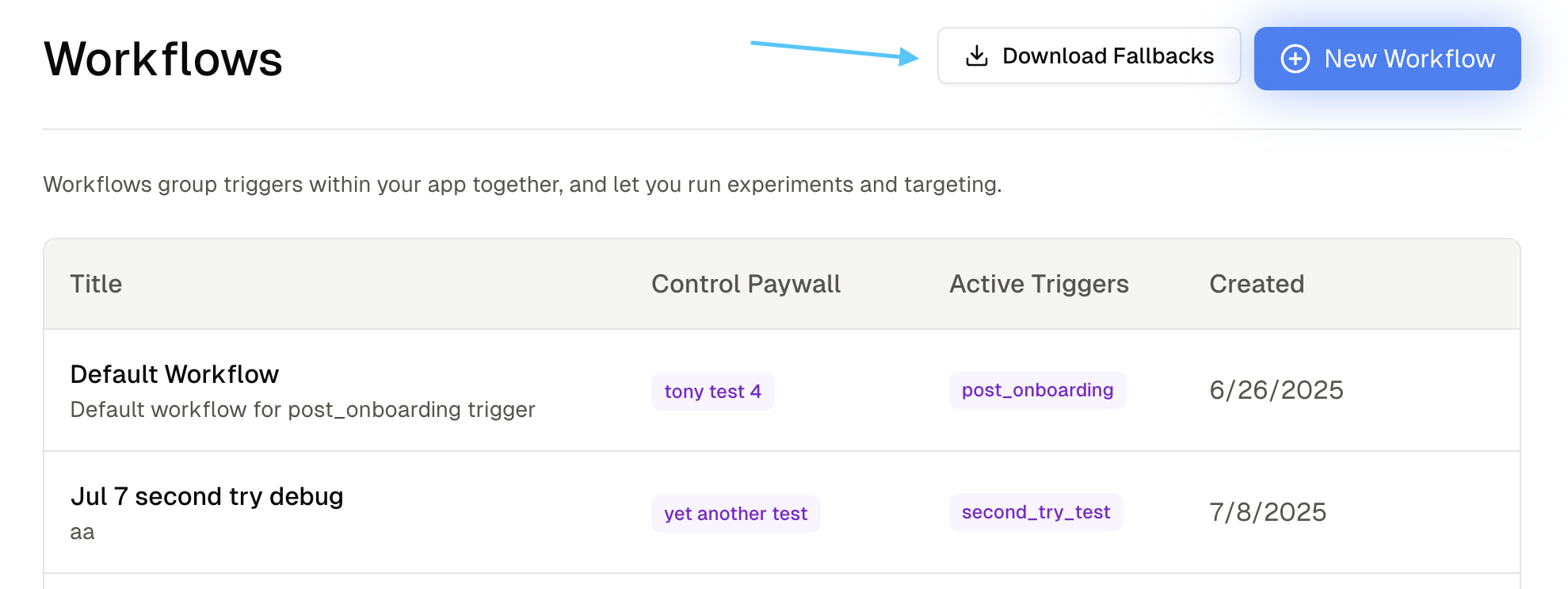
Pass Fallback Bundle to Helium SDK
- iOS
- Android
- React Native
- Flutter
- Integrate the SDK with the iOS Quickstart if you haven’t done so already.
- Drag your downloaded bundle into the Project navigator of your Xcode project.
- You should see a dialog with Action and **Targets **fields. For Action, either option (copy or move) is fine. For **Targets **ensure that your app’s main target is selected.
- Then pass the bundle URL to
Helium.initialize
Make sure to replace fallback-bundle-xxxx-xx-xx with the correct name!
How to Monitor and Minimize Fallback Rate
You can check your app’s fallback rate by going to https://app.tryhelium.com/metrics, and clicking on the “Fallback Rate” tab under Monitoring. This rate shows the # of fallback paywall opens vs prod paywall opens. If you notice your fallback rate is substantially high, here are some tips on minimizing it:- Set a higher loading budget (requires Helium SDK 3.0.0+). If a paywall is opened while a download is still in progress, Helium will show a shimmer for loadingBudget seconds while waiting for the download to finish, before falling back. Simply increasing this value can basically eliminate most cases of fallbacks safe - we recommend < 5 seconds.
- Move your initialize() call earlier in your app’s lifecycle. We recommend right after app launch, or right after onboarding with a higher loading budget.
- Reduce the size of image assets in your paywall. We recommend keeping each paywall to be under about 3-5 MB in total size. If you’re adding high resolution imagery to your paywall (which is fine!) we recommend converting images to .webp format - e.g. with an online converter like https://cloudconvert.com/webp-converter.


